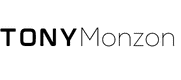If you own a gaming PC and are wondering "how often should I clean my gaming PC?". Keep Reading!
A gaming PC is a serious investment. Not only do you need to have the money to buy the hardware, but you also need to have the time and patience to keep it in good condition.
Gaming PCs can easily become clogged with dust and dirt, which can lead to decreased performance and even damage your hardware.
In this blog post, we will discuss how often you should clean your gaming PC and provide some tips on how to do so effectively!
Why Is Cleaning your Gaming PC Important?
Cleaning the gaming PC is important for several reasons. First, it helps to keep the components cool, which is essential for proper performance.
Second, it prevents dust and other particles from building up, which can cause shorts and other problems.
Third, it ensures that the computer airflow around the components is not restricted, which can lead to overheating. Finally, it just looks better!
A clean gaming PC is an aesthetic asset that can give you a real edge when playing video games. So don't neglect your machine - give it the regular cleaning it needs to stay in top form.
How Often Should You Clean Your Gaming PC?
For most gamers, a clean and well-performing gaming PC is essential for a great gaming experience. But how often should you clean your gaming PC to keep it running smoothly?
The answer may surprise you - experts recommend doing a deep cleaning of your gaming PC at least once every 6 months. While that may seem like a lot, there are good reasons for this frequency.
- First, dust and other particles can build up over time, causing your components to overheat and reduce overall performance.
- Second, as you add new games and programs, your storage space can quickly become cluttered, leading to decreased performance and longer load times.
- Finally, malware and viruses can sneak onto your system, causing all sorts of problems.
By taking the time to do a thorough cleaning every 6 months, you can help keep your gaming PC running like new.
Step-By-Step Guide To Clean Your Gaming Rig Effectively!
When it comes to gaming, every millisecond counts. That’s why it's important to have a clean gaming PC, free of dust and other debris.
Not only will this help your PC run more smoothly, but it will also extend its lifespan. With that in mind, here is a step-by-step guide to effectively cleaning your gaming PC:
Step 1
Start by disconnecting all the cables from your PC. This includes the power cord, as well as any cables for peripherals such as a keyboard or mouse.
Make sure to always disconnect the power cord first, before doing anything else as it is a shock hazard.
Step 2
Next, open up your PC case. If you’re not comfortable doing this, consult your user manual for instructions. Most of the time, you should be able to open your PC case with simple tools such as a screwdriver.
Step 3
Once inside the case, use a can of compressed air to blow out all the dust. Be sure to get in all the nooks and crannies, as dust can build up anywhere inside the case.
While doing this, make sure to stay safe because removing dust from the internal components of your computer with short bursts of air using compressed air.
Keep at least a few inches away from the motherboard, memory, processor, and expansion cards.
Step 4
To clean your fan effectively use a soft brush or cloth to gently remove any dust or debris from the blades.
Once you've cleared away the bulk of the dirt, you can use compressed air to blast away any remaining particles.
Just be sure not to hold the can too close to the fan, as this could damage the blades. With a little regular maintenance, you can keep your gaming PC running like new for years to come!
Step 5
Your CPU's heat sink and fan should be cleaned as well. Again, with a can of compressed air and brief bursts, blow the dust away from the heat sink and fan using a heat sink and fan cleaning kit.
If the build-up is too thick, you may need to disconnect and clean the processor's heat sink and fan.
Remember to clean the processor and heat sink, then replace the thermal grease before you reattach the heat sink to the processor.
Step 6
Remove the thermal grease by moistening a lint-free cloth with 99 percent isopropyl alcohol and wiping away the thermal grease from both the processor and heat sink.
When liquid alcohols such as rubbing alcohol are used, the thermal paste or grease may be damaged.
The most effective way to clean your CPU is with a high-quality cleaning solution that has been designed specifically for this purpose!
When liquid alcohols such as rubbing alcohol are used, the thermal paste or grease may be damaged.
The most effective way to clean your CPU is with a high-quality cleaning solution that has been designed specifically for this purpose!
Step 7
While you have the case open, take this opportunity to clean any other components that may have accumulated dust, such as the CPU fan or graphics card.
Use a soft cloth dampened with distilled water for the best results. However, be very mindful of the sensitive and exposed parts of your PC.
You need to be very careful with exposed circuit parts and the motherboard. While it is easy to open the PC case, it is not as simple to disassemble the whole thing.
Be careful and let an expert handle this if needed.
Step 8
A can of compressed air should be used to clean the power supply. If your case has a dust filter below the power supply, you should clean it as well.
This is because your PC is composed of thousands of small parts that are very sensitive to humidity and shock. For such sensitive areas, a simple blow of compressed air is ideal.
Cleaning Your Gaming PC: The Bottom Line
When it comes to your gaming PC, cleanliness is key. A well-maintained machine will not only perform better, but it will also be more reliable and longer-lasting.
Dust, dirt, and other debris can cause all sorts of problems, from overheating to component failure. That’s why it’s important to regularly clean your gaming PC, both inside and out.
Prevention is always better than cure. Therefore, try to keep your PC in a clean place with minimum chances of dust and debris.
Carpeted rooms can cause a lot of trouble, and it’s better to keep your PC in a room with minimal fabrics including drapes, rugs, etc.
Also, don’t keep your PC table near an open window. This gives easy access to dust, pollution, humidity, and all kinds of fumes that are dangerous to your PC.
One of the biggest mistakes gamers make is eating on their PC desk. While it is comfortable to do so, this is not recommended.
Either wipe your table and PC every time you have a meal or stop eating there at all. Small crumbs of food can cause many problems over time.
Regularly cleaning your gaming PC is essential for maintaining peak performance.
By taking the time to clean both the inside and outside of your machine, you can help ensure that your PC will continue to run like new for years to come.