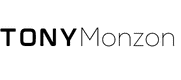If you’ve noticed that your PC case fan isn’t spinning, it can be a cause for concern. Not only can a non-functioning fan cause your computer to overheat, but it can also show a more serious underlying issue.
In this article, we’ll explore potential computer fan problems that may arise.
What are PC Case Fans?
PC case fans are an essential component of a computer system’s cooling system. Cooling fans help to prevent overheating, which can cause the components of your PC to degrade and eventually fail.
PC case fans are used to draw cool air into the case while expelling hot air, reducing the temperature inside the system.
There is a wide range of fan sizes and types, including 80mm, 120mm, 140mm and 200mm varieties.
These fans come in unique designs with different noise levels depending on their purpose; They designed some for maximum airflow while others remain quiet as possible.
Some PC cases come with pre-installed fans while others require users to purchase them separately.
Why is my PC Case Fan not Spinning?
Power Supply Issue
In rare cases, your PC power supply may not have enough wattage to power your computer fans.
However, if your PC turns on and it supplies power to the entire system, then the problem is somewhere else. Another example would be if the user replaces the power supply and installs a weaker one.
There will be a lack of power sent to the PC fans, causing them not to work at all.
Powering Options- If your PC case has the option of power management (turning off the fans when not needed), then try turning this feature on and seeing if that solves your problem.
Some gaming PCs have switches or knobs that regulate how fast PC case fans spin. If you have them spinning at high speeds, try lowering the speed. Doing this will consume less power.
Faulty Fan
The most common PC case fan problem is a faulty or burned-out fan. If the fan is not spinning, maybe the fan is not receiving power, or maybe the fan has died.
If you have another spare PC case fan that works well, then try installing it in place of your faulty fan and see if it spins.
Faulty Fan Connectors
A harder problem to detect are faulty connectors and wires. You would have to test both PC case fan wires and connectors with a voltage meter to determine if they are faulty.
However, unless you are a PC technician or have experience using a voltage meter, you need to solve the problem in an easier way. Follow these steps to check for PC case fan wire and connector issues:
Check Computer Fan Connectors
They connect the PC case fan wires to the power supply. On some PC power supplies, you can detach these wires from the actual power supply box.
Check each PC fan connector for black burn marks. If you see any signs of black streaks or spots, a short circuit may have occurred.
What happens in a Short Circuit?
An electric current can get out of its intended path in a short circuit, where an electric current can enter an alternate unintended pathway. This is because of a negative wire, inadequate insulator, or a loose connection.
When a short circuit happens, it increases the flow of electric current at a rapid rate, resulting in a significant amount of heat, which might lead to a fire or significant damage.
Inspect each fan connector for melted spots and detect any burning odors. Does the fan connector smell like burned plastic? If so, we must replace the connector and wires.
Sometimes, the entire power supply box and cables need to be replaced.
Inspect Fan Wires
Check each fan wire that attaches to the connector for signs of melted plastic, black marks and burned plastic odors.
Spliced or cut wires can cause a short circuit, causing your fans to overheat and stop working. Replace the wire if it appears melted or damaged.
Steps to Troubleshoot PC Case Fans not Spinning
Check the Power Supply
Start the troubleshooting process by checking the power supply. Power supplies can be tested by using a multi-meter to check the voltage levels and current draw on each of its lines.
Check to see how much wattage your power supply puts out with a watt meter or simply read the manufacturer label. The more PC fans you have, the more power you will need to run them.
If you suspect that the power supply is weak, you can replace it with a new one. I recommend buying a hefty power supply with detachable PC case wires and connectors.
Inspect the Fan
To see if your PC case fan is not spinning, grab a flashlight and point it at your computer. If the problematic fan is inside, open your PC. Point your flashlight at each fan.
They should all be spinning, and all you see is a blur. However, if one is not spinning, you will see it immediately. Most likely, the computer fan is dead. Try switching your fan with a working one to see if the fan spins.
Also, try using another fan connector and wires to test the fan. Does the fan smell like burned metal or plastic? If your PC fan is full of dust, try cleaning it with compressed air.
Use a micro-cloth or cotton-swabs to clean your tower fans. Sometimes, all you need to do is some general maintenance to get them working again.
Check Fan Connectors and Wires
Last but not least, check both fan wires and connectors for unusual black marks. Use your sense of smell to detect anything that smells burned. Any connector or wire that’s broken or spliced needs to be replaced.
See a Professional
When working with electrical components, remember safety first. Always disconnect the computer power supply from the outlet or power source.
If you don’t enjoy messing around with your PC equipment, you can always bring your computer to a professional technician. They will know how to diagnose and fix the problem.
It’s a bit more expensive, but it’s definitely worth the price.
Summary
A power supply, fan, or wire and connector issue usually causes a PC case fan not to spin. Sometimes, you may need to take your PC to a professional or buy a new fan.
However, with a bit of hardware troubleshooting and the right tools, you should be able to identify the cause of your PC case fan not spinning and fix it yourself.