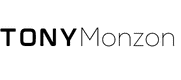Choosing the right GPU for your gaming computer is like picking the engine for your car; it's the powerhouse that drives the graphics of your games. I understand how this choice can make or break your gaming experience. The proper GPU will render your games beautifully and smoothly, ensuring that you get caught up in the magic of other worlds without a stutter. It's not just about the high frame rates; it's also about the dazzling effects and textures that bring games to life.
When looking into GPUs, I weigh several factors, such as the types of games I play, my monitor's resolution, and my budget. Gaming at 1080p requires significantly less horsepower than gaming at 4K, for example. Additionally, the graphics card should be balanced with the rest of the system components to avoid bottlenecks that can stifle performance. It's about finding the perfect fit for my gaming rig.
Understanding the Basics of a GPU
When I talk about a GPU, which stands for Graphics Processing Unit, I'm referring to the powerhouse in a gaming computer responsible for rendering images, animations, and video for the monitor. It's fascinating to see how a GPU operates to give us those crisp gaming visuals.
VRAM is like the GPU's dedicated memory and is pivotal for storing image data. It's worthwhile to note that the more VRAM a graphics card has, usually the better it can handle high-resolution textures and multiple monitors.
Now, clock speed, measured in MHz, is the speed at which the GPU can process data. Think of it like the rhythm at which the GPU beats. Higher clock speeds can equate to faster rendering of graphics.
- Shaders: These are crucial for shaping the visual effects that we see in games. They work by manipulating the game's lighting, shadows, and color.
- **TGP (Total Graphics Power) **: This term represents the total power consumption of the graphics card. It's a mix of the GPU's performance and efficiency.
- Bandwidth: This is the data transfer rate within the GPU and influences how quickly it can move information around. The wider the bandwidth, the better the GPU can perform.
Here's a small breakdown of the terms in a table:
| Term | Description |
|---|---|
| VRAM | Graphics card memory storing image data. |
| Clock Speed | How fast the GPU processes data, in MHz. |
| Shaders | Manage visual effects like lighting and colors. |
| TGP | Indicates power consumption and performance balance. |
| Bandwidth | Rate of data transfer inside the GPU. |
I've only scratched the surface, but understanding these basics is a great starting point for anyone looking into gaming computers.
Evaluating GPU Performance
To properly assess a gaming computer's GPU, I consider factors such as real-world gaming performance, frame rate handling at various resolutions, and benchmark tests that provide a comparative analysis of where a GPU stands in the hierarchy.
Benchmarking and Testing
When I look at benchmarking, I focus on standard tests that simulate gaming conditions to gauge the GPU's computational ability. Tools like 3DMark and Unigine Heaven are valuable because they push GPUs to their limits and produce scores reflecting where each card sits on the GPU benchmarks hierarchy. A higher score typically indicates better performance. Here's a simplified version of what a GPU hierarchy might look like in a table:
| Tier | Example GPUs |
|---|---|
| High-end | NVIDIA RTX 3090, AMD RX 6900 XT |
| Mid-range | NVIDIA RTX 3060, AMD RX 6700 XT |
| Budget | NVIDIA GTX 1650, AMD RX 6500 XT |
The benchmarks provide a quantitative measure of what I can expect from a GPU, helping me compare different models.
Resolution and Frame Rates
I examine how a GPU handles different resolutions such as 1080p (Full HD), 1440p (Quad HD), and 4k (Ultra HD). Higher resolutions demand more from the GPU, often resulting in lower frame rates. When I play at 1080p, I look for a GPU that can consistently deliver 60 frames per second (fps) or more, which ensures smooth gameplay. At 1440p and 4k, achieving high frame rates can be more challenging, but newer GPUs are increasingly capable at these resolutions.
The refresh rate of a monitor also influences my GPU choice. If my monitor has a high refresh rate, like 144Hz, I'll need a GPU that can deliver frames at a sufficient rate to match or exceed the refresh rate for the smoothest experience. Here's what I aim for in terms of frame rates and resolutions:
- 1080p: Minimum 60 fps for standard displays, 144 fps or higher for high refresh rate monitors
- 1440p: 60 fps or more, though high refresh rate monitors will benefit from higher fps
- 4k: 30 fps can be acceptable for more cinematic experiences, but 60 fps is ideal for gaming
By taking a close look at both benchmarking scores and actual gaming performance at different resolutions and frame rates, I can get a clear picture of a GPU's capabilities.
The Role of GPUs in Gaming PCs
Graphics Processing Units (GPUs) are critical in gaming PCs as they render images, video, and animations, providing the visual output gamers enjoy. My focus here is to help you understand their importance and how they interact with other PC components.
Choosing the Right GPU for Your Gaming PC
When I'm crafting a gaming PC, the GPU is my centerpiece. It's the heart of the visual experience. A high-performance GPU can output higher frame rates and better resolutions. I consider the following when choosing a GPU for gaming:
- Performance Tier: GPUs come in various performance tiers. High-end cards like the NVIDIA RTX 3080 or AMD RX 6800 XT offer top-tier graphics and smooth performance.
- VRAM: 4GB of VRAM is often the minimum for modern gaming, but 8GB or more is optimal for high-resolution textures and future-proofing.
Compatibility is a factor as well. The GPU needs to fit in my PC case and be supported by the motherboard’s PCIe slot. Additionally, ensuring the power supply can handle the GPU's wattage is crucial.
Influence of CPU and RAM on Gaming Performance
My gaming rig's performance isn't solely reliant on the GPU. CPUs and RAM are significant players too.
- CPU: A powerful CPU ensures that the GPU is fed with data efficiently. For a balanced PC build, I aim to match a high-end GPU with a CPU that won’t bottleneck it, such as Intel Core i5 or AMD Ryzen 5 series for mid-range GPUs.
- RAM: I see RAM as the desk space for my PC. More RAM means more space to sort and access data quickly. For gaming, I recommend at least 16GB of RAM to ensure a smooth experience, especially if multitasking is involved.
The synergy between GPU, CPU, and RAM dictates the overall gaming performance. My goal is to strike a balance where none of these components significantly holds the others back.
Advancements in GPU Technology
In the ever-evolving world of graphics, I've observed two technologies making a significant impact on gaming experiences: ray tracing, which enhances realism, and AI-driven techniques like Deep Learning Super Sampling (DLSS) that boost performance.
Ray Tracing and DLSS
Ray tracing is a rendering technique I find fascinating for its ability to simulate light behavior realistically in a virtual environment. It calculates the color of pixels by tracing the path that light would take in the 3D scene, accounting for shadows, reflections, and refractions. While path tracing is a more comprehensive form of ray tracing, covering all possible paths, it's generally more computationally intensive.
- NVIDIA RTX cards have been at the forefront, introducing hardware-accelerated ray tracing.
- DirectX Raytracing (DXR) further integrates ray tracing into game development.
Deep Learning Super Sampling (DLSS), on the other hand, uses AI to upscale lower resolution images in real-time. It allows gamers to enjoy higher frame rates without compromising on image quality.
- DLSS 3, the latest iteration, offers even greater performance improvements.
- FSR (FidelityFX Super Resolution), although not AI-based, is AMD's counterpart for upscaling images.
Here's a comparison of the two technologies:
| Technology | Function | Requirement |
|---|---|---|
| Ray Tracing | Realistic lighting simulation | RTX-capable GPU |
| DLSS | AI-driven upscaling to boost performance | RTX GPU with Tensor Cores |
AI and Machine Learning in GPUs
AI and machine learning are revolutionizing GPUs beyond just improved gaming graphics. NVIDIA cards, equipped with Tensor Cores, are tailored for running AI operations efficiently and are not just for gamers but also for researchers and creators. One exciting application of AI in GPUs includes the development of Stable Diffusion, a model that generates high-quality images from textual descriptions. This showcases how AI can transform not just gaming, but creative workflows as well.
By harnessing the power of machine learning, GPUs are becoming more than just a gaming component; they're transforming into versatile tools capable of handling an array of complex tasks. As AI and machine learning continue to advance, I expect we'll see even more innovative uses for these technologies in GPUs.
Troubleshooting GPUs
When I experience problems with my GPU, the first thing I do is check for overheating. I monitor the temperature using software like MSI Afterburner. If the temperatures are high, I make sure the cooling system is working properly and that there's no dust buildup.
If overheating is not the issue, I check my drivers. Outdated or corrupted drivers can cause issues. I download the latest drivers from the manufacturer's website to ensure they're up to date.
Sometimes, hardware conflicts can be the culprit. I look into my device manager to check for any hardware conflicts or warning signs. If another component is conflicting with the GPU, I try reseating the card or using different slots.
Here's a simple list I follow for quick troubleshooting:
- Monitor Temperatures: High temps can throttle performance.
- Update Drivers: Always maintain the latest driver version.
- Check Hardware Conflicts: Ensure no other hardware is interfering.
- Test With Another System: To confirm if the GPU is defective.
- Reseat GPU: Removing and reinserting can solve connection issues.
If my GPU is still not working after all this, I consider testing it on another system to see if the issue persists. This helps to rule out if the problem is with the GPU or my system. In case of persistent issues, I consult the manufacturer's warranty or seek professional help.
Conclusion
In my experience, selecting the right GPU for your gaming computer is crucial for an optimal gaming experience. Here's a quick recap of what I've covered:
- Budget Considerations: Choose a GPU that fits your budget while offering the best possible performance.
- Performance Needs: Match your GPU's capabilities with the demands of your favorite games.
- Compatibility: Ensure that the GPU is compatible with your system's motherboard and power supply unit.
I've found that keeping up-to-date with the latest GPU releases can be beneficial, as newer models often provide better efficiency and performance. However, it's also smart to look out for deals on previous-generation cards, as they can offer excellent value.
It's important for me to remind you to consider cooling solutions and the physical size of the GPU—it has to fit inside your case after all! My final advice: don't rush your purchase. Take your time to research, read reviews, and possibly wait for the right time to buy, as prices can fluctuate.